环境说明:
Cobbler服务器系统:CentOS 6.7 64位
IP地址:192.168.2.140
需要安装部署的Linux系统:
eth0(第一块网卡,用于外网)IP地址段:192.168.2.20 192.168.2.250
子网掩码:255.255.255.0
网关:192.168.2.1
DNS:8.8.8.8 8.8.4.4
所有服务器均支持PXE网络启动
实现目的:通过配置Cobbler服务器,全自动批量安装部署Linux系统(CentOS5.X CentOS6.x,CentOS7.x)
具体操作:
第一部分:在Cobbler服务器上操作
一、关闭SELINUX
vi /etc/selinux/config
#SELINUX=enforcing #注释掉
#SELINUXTYPE=targeted #注释掉
SELINUX=disabled #增加
:wq! #保存退出
setenforce 0 #使配置立即生效
二、配置防火墙,开启TCP:80端口、TCP:25151端口、UDP:69端口
vi /etc/sysconfig/iptables #编辑
-A RH-Firewall-1-INPUT -m state --state NEW -m tcp -p tcp --dport 80 -j ACCEPT #http服务需要此端口
-A RH-Firewall-1-INPUT -m state --state NEW -m udp -p udp --dport 69 -j ACCEPT #tftp服务需要此端口
-A RH-Firewall-1-INPUT -m state --state NEW -m tcp -p tcp --dport 25151 -j ACCEPT #cobbler需要此端口
:wq! #保存退出
/etc/init.d/iptables restart #最后重启防火墙使配置生效
三、安装Cobbler
方法一:YUM安装:
yum install cobbler cobbler-web tftp tftp-server xinetd dhcp httpd rsync pykickstart debmirror python-ctypes cman #YUM安装cobbler
方法二:源码安装:
cd /usr/local/src
wget http://dl.fedoraproject.org/pub/epel/5/x86_64/epel-release-5-4.noarch.rpm #CentOS 5.x 64位
rpm -ivh epel-release-5-4.noarch.rpm
aliyun epel:
http://mirrors.aliyun.com
epel(RHEL 6)
wget -O /etc/yum.repos.d/epel.repo http://mirrors.aliyun.com/repo/epel-6.repo
备注:
wget http://dl.fedoraproject.org/pub/epel/5/i386/epel-release-5-4.noarch.rpm #CentOS 5.x 32位
wget http://dl.fedoraproject.org/pub/epel/6/x86_64/epel-release-6-8.noarch.rpm #CentOS6.x 64位
wget http://dl.fedoraproject.org/pub/epel/6/i386/epel-release-6-8.noarch.rpm #CentOS6.x 32位
四、配置Cobbler
1、设置http服务
vi /etc/httpd/conf.d/wsgi.conf
LoadModule wsgi_module modules/mod_wsgi.so #取消前面的注释
:wq! #保存退出
chkconfig httpd on #设置开机启动
service httpd start #启动
2、设置tftp服务开机启动
文件存放目录:/var/lib/tftpboot
vi /etc/cobbler/tftpd.template #编辑
service tftp
{
disable = no #修改为no
socket_type = dgram
protocol = udp
wait = yes
user = root
server = /usr/sbin/in.tftpd
server_args = -B 1380 -v -s /tftpboot
per_source = 11
cps = 100 2
flags = IPv4
}
:wq! #保存退出
3、设置rsync服务开机启动
vi /etc/xinetd.d/rsync #编辑配置文件,设置开机启动rsync
service rsync
{
disable = no #修改为no
socket_type = stream
wait = no
user = root
server = /usr/bin/rsync
server_args = --daemon
log_on_failure += USERID
}
:wq! #保存退出
/etc/init.d/xinetd start #启动(CentOS中是以xinetd 来管理Rsync和tftp服务的)
4、配置cobbler相关参数
vi /etc/debmirror.conf #注释掉 @dists 和 @arches 两行
#@dists="sid";
#@arches="i386";
:wq! #保存退出
openssl passwd -1 -salt 'osyunwei' '123456' #生成默认模板下系统安装完成之后root账号登录密码
$1$osyunwei$sEV8iwXXuR4CqzLXyLnzm0 #记录下这行,下面会用到
vi /etc/cobbler/settings #编辑,修改
default_password_crypted: "$1$osyunwei$sEV8iwXXuR4CqzLXyLnzm0"
next_server: 192.168.2.140
server: 192.168.2.140
manage_dhcp: 1
default_kickstart: /var/lib/cobbler/kickstarts/default.ks
:wq! #保存退出
5、配置dhcp服务器
vi /etc/cobbler/dhcp.template #编辑,修改
subnet 192.168.2.0 netmask 255.255.255.0 { #设置网段
option routers 192.168.2.1; #设置网关
option domain-name-servers 8.8.8.8,8.8.4.4; #设置dns服务器地址
option subnet-mask 255.255.255.0; #设置子网掩码
range dynamic-bootp 192.168.2.20 192.168.2.250; #设置dhcp服务器IP地址租用的范围
default-lease-time 21600; #默认租约时间,这里一定要注意,如果系统的时间跟现在的时间不一样,dhcp将会报network 192.168.2.0/24: no free leases错误,解决方法是配置系统时间跟现在的时间一样,故障排除
max-lease-time 43200; #最大租约时间
next-server 192.168.2.140;
class "pxeclients" {
match if substring (option vendor-class-identifier, 0, 9) = "PXEClient";
if option pxe-system-type = 00:02 {
filename "ia64/elilo.efi";
} else if option pxe-system-type = 00:06 {
filename "grub/grub-x86.efi";
} else if option pxe-system-type = 00:07 {
filename "grub/grub-x86_64.efi";
} else {
filename "pxelinux.0";
}
}
}
:wq! #保存退出
vi /etc/sysconfig/dhcpd #指定DHCP服务的网络接口
DHCPDARGS=eth0
:wq! #保存退出
dhcpd #测试dhcp服务器配置是否正确
chkconfig dhcpd on #设置开机启动
chkconfig cobblerd on #设置开机启动
cobbler get-loaders #安装cobbler相关工具包,否则检查cobbler配置会报错
service cobblerd start #启动cobbler
cobbler sync #同步配置文件到dhcp服务器
service dhcpd start #启动dhcp服务
6、设置cobbler相关服务启动脚本
vi /etc/rc.d/init.d/cobbler #编辑,添加以下代码
#!/bin/sh
# chkconfig: - 80 90
# description:cobbler
case $1 in
start)
/etc/init.d/httpd start
/etc/init.d/xinetd start
/etc/init.d/dhcpd start
/etc/init.d/cobblerd start
;;
stop)
/etc/init.d/httpd stop
/etc/init.d/xinetd stop
/etc/init.d/dhcpd stop
/etc/init.d/cobblerd stop
;;
restart)
/etc/init.d/httpd restart
/etc/init.d/xinetd restart
/etc/init.d/dhcpd restart
/etc/init.d/cobblerd restart
;;
status)
/etc/init.d/httpd status
/etc/init.d/xinetd status
/etc/init.d/dhcpd status
/etc/init.d/cobblerd status
;;
sync)
cobbler sync
;;
*)
echo "Input error,please in put 'start|stop|restart|status|sync'!";
exit 2>&1 >/dev/null &
;;
esac
:wq! #保存退出
chmod +x /etc/rc.d/init.d/cobbler #添加脚本执行权限
chkconfig cobbler on #添加开机启动
service cobbler restart #重启cobbler
cobbler check #检查cobbler配置,出现下面的提示,SELinux和防火墙前面已经设置过了,不用理会
报错:file /etc/xinetd.d/rsync does not exist
实际上/etc/xinetd.d/rsync文件存在,此条忽略
=====================================================================================
The following are potential configuration items that you may want to fix:
1 : SELinux is enabled. Please review the following wiki page for details on ensuring cobbler works correctly in your SELinux environment:
https://github.com/cobbler/cobbler/wiki/Selinux
2 : since iptables may be running, ensure 69, 80/443, and 25151 are unblocked
Restart cobblerd and then run 'cobbler sync' to apply changes
=====================================================================================
五、挂载系统安装镜像到http服务器站点目录
方法一:
上传系统安装镜像文件CentOS6.7-x86_64-bin-DVD-1of2.iso到/usr/local/src/目录
mkdir -p /var/www/html/os/CentOS6.7-x86_64 #创建挂载目录
mount -t iso9660 -o loop /usr/local/src/CentOS6.7-x86_64-bin-DVD-1of2.iso /var/www/html/os/CentOS6.7-x86_64 #挂载系统镜像
vi /etc/fstab #添加以下代码。实现开机自动挂载
/usr/local/src/CentOS6.7-x86_64-bin-DVD-1of2.iso /var/www/html/os/CentOS6.7-x86_64 iso9660 defaults,ro,loop 0 0
:wq! #保存退出
备注:iso9660使用df -T 查看设备 卸载:umount /var/www/html/os/CentOS6.7-x86_64
重复上面的操作,把自己需要安装的CentOS系统镜像文件都挂载到/var/www/html/os/目录下
例如:
CentOS6.7-x86_64-bin-DVD-1of2.iso
CentOS-6.5-x86_64-bin-DVD1.iso
方法二:
通过光盘挂载的方式来上传镜像:
mount -t iso9660 -o loop /dev/cdrom /mnt
六、创建kickstarts自动安装脚本(最好通过GUI图片界面来自动生成)
kickstart自动安装文件可以用工具生成(需要用到图形界面操作)
yum install system-config-kickstart #安装
yum groupinstall "X Window System" #安装X Window图形界面
system-config-kickstart #运行kickstart配置
校验ks文件是否正确:
#ksvalidator centos6.7.ks
注意:即使校验文件正常,也有可能存在python中报ascii的错,可以通过cobbler的网页界面来测试这个ks文件是否可以正常使用
创建完ks文件后,将ks文件复制到下面指定的目录并重命名:
cd /var/lib/cobbler/kickstarts #进入默认Kickstart模板目录
cp centos6.7.ks /var/lib/cobbler/kickstarts/CentOS6.7-x86_64.ks #创建CentOS6.7-x86_64安装脚本,这个文件的内容就是新创建的ks的文件内容
service cobbler sync #与cobbler sync作用相同
service cobbler restart #重启cobbler
====================================================
修改ks文件(这个只是一个测试的文件)
注意:
ks的默认生效文件是/var/lib/cobbler/kickstarts/sample.ks,而不是default.ks.
如果想自定义ks文件可以修改如下文件.这个ks是可以用浏览器访问的.注意一下,如果访问不了,说明有问题.
[root@oracle11g kickstarts]# vim /tftpboot/pxelinux.cfg/default
... ks=http://192.168.0.137/cblr/svc/op/ks/profile/centos5.4-i686-i386
=====================================================
# Kickstart file automatically generated by anaconda.
install
url --url=http://192.168.2.140/cobbler/ks_mirror/CentOS6.7-x86_64/#通过浏览器可以直接看到里面的文件,如果看不到,则说明配置有问题
lang en_US.UTF-8
key --skip
keyboard us
network --device eth0 --bootproto dhcp --onboot on
#network --device eth0 --bootproto static --ip 192.168.2.250 --netmask 255.255.255.0 --gateway 192.168.2.2 --nameserver 8.8.8.8 --hostname CentOS5.10
rootpw --iscrypted $1$QqobZZ1g$rYnrawi9kYlEeUuq1vcRS/
firewall --enabled --port=22:tcp
authconfig --enableshadow --enablemd5
selinux --disabled
timezone Asia/Shanghai
bootloader --location=mbr --driveorder=sda
# The following is the partition information you requested
# Note that any partitions you deleted are not expressed
# here so unless you clear all partitions first, this is
# not guaranteed to work
#clearpart --linux
clearpart --all --initlabel
part / --bytes-per-inode=4096 --fstype="ext3" --size=2048
part /boot --bytes-per-inode=4096 --fstype="ext3" --size=128
part swap --bytes-per-inode=4096 --fstype="swap" --size=500
part /data --bytes-per-inode=4096 --fstype="ext3" --grow --size=1
reboot
%packages
ntp
@base
@core
@dialup
@editors
@text-internet
keyutils
trousers
fipscheck
device-mapper-multipath
%post
#同步系统时间
ntpdate cn.pool.ntp.org
hwclock --systohc
echo -e "0 1 * * * root /usr/sbin/ntpdate cn.pool.ntp.org > /dev/null" >> /etc/crontab
service crond restart
#添加用户组
groupadd maintain
groupadd develop
mkdir -p /home/maintain
mkdir -p /home/develop
#添加用户
useradd -g maintain user01 -d /home/maintain/user01 -m
echo "123456"|passwd user01 --stdin
useradd -g maintain user02 -d /home/maintain/user02 -m
echo "123456"|passwd user02 --stdin
useradd -g maintain user03 -d /home/maintain/user03 -m
echo "123456"|passwd user03 --stdin
useradd -g maintain user04 -d /home/maintain/user04 -m
echo "123456"|passwd user04 --stdin
#禁止root用户直接登录系统
sed -i "s/#PermitRootLogin yes/PermitRootLogin no/g" '/etc/ssh/sshd_config'
service sshd restart
#禁止开机启动的服务
chkconfig acpid off
chkconfig atd off
chkconfig autofs off
chkconfig bluetooth off
chkconfig cpuspeed off
chkconfig firstboot off
chkconfig gpm off
chkconfig haldaemon off
chkconfig hidd off
chkconfig ip6tables off
chkconfig isdn off
chkconfig messagebus off
chkconfig nfslock off
chkconfig pcscd off
chkconfig portmap off
chkconfig rpcgssd off
chkconfig rpcidmapd off
chkconfig yum-updatesd off
chkconfig sendmail off
#允许开机启动的服务
chkconfig crond on
chkconfig kudzu on
chkconfig network on
chkconfig readahead_early on
chkconfig sshd on
chkconfig syslog on
#禁止使用Ctrl+Alt+Del快捷键重启服务器
sed -i "s/ca::ctrlaltdel:\/sbin\/shutdown -t3 -r now/#ca::ctrlaltdel:\/sbin\/shutdown -t3 -r now/g" '/etc/inittab'
telinit q
#优化系统内核
echo -e "ulimit -c unlimited" >> /etc/profile
echo -e "ulimit -s unlimited" >> /etc/profile
echo -e "ulimit -SHn 65535" >> /etc/profile
source /etc/profile
sed -i "s/net.ipv4.ip_forward = 0/net.ipv4.ip_forward = 1/g" '/etc/sysctl.conf'
echo -e "net.core.somaxconn = 262144" >> /etc/sysctl.conf
echo -e "net.core.netdev_max_backlog = 262144" >> /etc/sysctl.conf
echo -e "net.core.wmem_default = 8388608" >> /etc/sysctl.conf
echo -e "net.core.rmem_default = 8388608" >> /etc/sysctl.conf
echo -e "net.core.rmem_max = 16777216" >> /etc/sysctl.conf
echo -e "net.core.wmem_max = 16777216" >> /etc/sysctl.conf
echo -e "net.ipv4.netfilter.ip_conntrack_max = 131072" >> /etc/sysctl.conf
echo -e "net.ipv4.netfilter.ip_conntrack_tcp_timeout_established = 180" >> /etc/sysctl.conf
echo -e "net.ipv4.route.gc_timeout = 20" >> /etc/sysctl.conf
echo -e "net.ipv4.ip_conntrack_max = 819200" >> /etc/sysctl.conf
echo -e "net.ipv4.ip_local_port_range = 10024 65535" >> /etc/sysctl.conf
echo -e "net.ipv4.tcp_retries2 = 5" >> /etc/sysctl.conf
echo -e "net.ipv4.tcp_fin_timeout = 30" >> /etc/sysctl.conf
echo -e "net.ipv4.tcp_syn_retries = 1" >> /etc/sysctl.conf
echo -e "net.ipv4.tcp_synack_retries = 1" >> /etc/sysctl.conf
echo -e "net.ipv4.tcp_timestamps = 0" >> /etc/sysctl.conf
echo -e "net.ipv4.tcp_tw_recycle = 1" >> /etc/sysctl.conf
echo -e "net.ipv4.tcp_tw_len = 1" >> /etc/sysctl.conf
echo -e "net.ipv4.tcp_tw_reuse = 1" >> /etc/sysctl.conf
echo -e "net.ipv4.tcp_keepalive_time = 120" >> /etc/sysctl.conf
echo -e "net.ipv4.tcp_keepalive_probes = 3" >> /etc/sysctl.conf
echo -e "net.ipv4.tcp_keepalive_intvl = 15" >> /etc/sysctl.conf
echo -e "net.ipv4.tcp_max_tw_buckets = 36000" >> /etc/sysctl.conf
echo -e "net.ipv4.tcp_max_orphans = 3276800" >> /etc/sysctl.conf
echo -e "net.ipv4.tcp_max_syn_backlog = 262144" >> /etc/sysctl.conf
echo -e "net.ipv4.tcp_wmem = 8192 131072 16777216" >> /etc/sysctl.conf
echo -e "net.ipv4.tcp_rmem = 32768 131072 16777216" >> /etc/sysctl.conf
echo -e "net.ipv4.tcp_mem = 94500000 915000000 927000000" >> /etc/sysctl.conf
/sbin/sysctl -p
%end
#执行外部脚本
cd /root
wget http://192.168.21.128/cobbler/ks_mirror/config/autoip.sh
sh /root/autoip.sh
:wq! #保存退出
vi /var/www/cobbler/ks_mirror/config/autoip.sh #创建脚本,自动设置Linux系统静态IP地址、DNS、网关、计算机名称
#!/bin/sh
ROUTE=$(route -n|grep "^0.0.0.0"|awk '{print $2}')
BROADCAST=$(/sbin/ifconfig eth0|grep -i bcast|awk '{print $3}'|awk -F":" '{print $2}')
HWADDR=$(/sbin/ifconfig eth0|grep -i HWaddr|awk '{print $5}')
IPADDR=$(/sbin/ifconfig eth0|grep "inet addr"|awk '{print $2}'|awk -F":" '{print $2}')
NETMASK=$(/sbin/ifconfig eth0|grep "inet addr"|awk '{print $4}'|awk -F":" '{print $2}')
cat >/etc/sysconfig/network-scripts/ifcfg-eth0<<EOF
DEVICE=eth0
BOOTPROTO=static
BROADCAST=$BROADCAST
HWADDR=$HWADDR
IPADDR=$IPADDR
NETMASK=$NETMASK
GATEWAY=$ROUTE
ONBOOT=yes
EOF
IPADDR1=$(echo $IPADDR|awk -F"." '{print $4}')
cat >/etc/sysconfig/network-scripts/ifcfg-eth1<<EOF
DEVICE=eth1
BOOTPROTO=static
BROADCAST=10.0.0.255
HWADDR=$(/sbin/ifconfig eth1|grep -i HWaddr|awk '{print $5}')
IPADDR=10.0.0.$IPADDR1
NETMASK=255.255.255.0
ONBOOT=yes
EOF
HOSTNAME=OsYunWei_HZ_$(echo $IPADDR|awk -F"." '{print $4}')
cat >/etc/sysconfig/network<<EOF
NETWORKING=yes
NETWORKING_IPV6=no
HOSTNAME=$HOSTNAME
GATEWAY=$ROUTE
EOF
echo "127.0.0.1 $HOSTNAME" >> /etc/hosts
hostname=$HOSTNAME
echo "nameserver 8.8.8.8" > /etc/resolv.conf
echo "nameserver 8.8.4.4" >> /etc/resolv.conf
:wq! #保存退出
注意:
url --url=http://192.168.2.140/cobbler/ks_mirror/CentOS6.7-x86_64/
这个路径不是系统自动生成的,这是cobbler中镜像的存放目录,这个目录具体在以下位置,ISO文件import后cobbler会将文件放在这个目录下,这个目录可以通过浏览器查看到:这个目录要修改centos6.7.ks文件,将url目录修改成对应镜像的安装目录
[root@node140 ks_mirror]# pwd
/var/www/cobbler/ks_mirror
[root@node140 ks_mirror]# ls
CentOS5.8-i386 CentOS6.7-x86_64 CentOS-7.1-x86_64 config
七、导入系统镜像到cobbler
cobbler import --path=/var/www/html/os/CentOS6.7-x86_64 --name=CentOS6.7-x86_64 --arch=x86_64 #64位导入系统镜像文件,需要一段时间
#cobbler import --path=/mnt --name=CentOS5.8 --arch=i386#32位CentOS5.8
cd /var/www/cobbler/ks_mirror #进入系统镜像导入目录
命令格式:cobbler import --path=镜像路径 -- name=安装引导名 --arch=32位或64位
重复上面的操作,把其他的系统镜像文件导入到cobbler
cobbler import --path=/mnt --name=CentOS6.7 --arch=x86_64
八、设置profile,按照操作系统版本分别关联系统镜像文件和kickstart自动安装文件
在第一次导入系统镜像时,cobbler会给安装镜像指定一个默认的kickstart自动安装文件
例如:CentOS6.7-x86_64版本的kickstart自动安装文件为:/var/lib/cobbler/kickstarts/sample.ks
cobbler profile report --name CentOS6.7-x86_64 #查看profile设置
cobbler distro report --name CentOS6.7-x86_64 #查看安装镜像文件信息
cobbler distro remove --name CentOS6.7-x86_64 #移除安装镜像文件信息
cobbler profile remove --name=CentOS6.7-x86_64 #移除profile
cobbler profile add --name=CentOS6.7-x86_64 --distro=CentOS6.7-x86_64 --kickstart=/var/lib/cobbler/kickstarts/CentOS6.7-x86_64.ks #添加
cobbler profile edit --name=CentOS6.7-x86_64 --distro=CentOS6.7-x86_64 --kickstart=/var/lib/cobbler/kickstarts/CentOS6.7-x86_64.ks #编辑
命令:cobbler profile add|edit|remove --name=安装引导名 --distro=系统镜像名 --kickstart=kickstart自动安装文件路径
--name:自定义的安装引导名,注意不能重复
--distro:系统安装镜像名,用cobbler distro list可以查看
--kickstart:与系统镜像文件相关联的kickstart自动安装文件
#查看Cobbler列表
cobbler list
cobbler report
cobbler profile report
cobbler distro list
#通过profile查找对应的kickstart自动安装文件文件
例如:
ksfile=$( cobbler profile report --name CentOS6.7-x86_64|grep -E '^Kickstart' |head -n 1|cut -d ':' -f 2 );cat $ksfile;
重复上面的操作,把其他的系统镜像文件和kickstart自动安装文件关联起来
注意:
1、kickstart自动安装文件需要预先配置好
2、每次修改完配置文件,需要执行一次同步操作:cobbler sync 配置才能生效
3、kickstart自动安装文件可以用工具生成(需要用到图形界面操作)
yum install system-config-kickstart #安装
yum groupinstall "X Window System" #安装X Window图形界面
system-config-kickstart #运行kickstart配置
service cobbler sync #与cobbler sync作用相同
service cobbler restart #重启cobbler
第二部分:设置要安装的服务器从网络启动
开机之后,如下图所示,根据需要选择相应的系统版本进行安装,安装完成之后,系统会自动重启
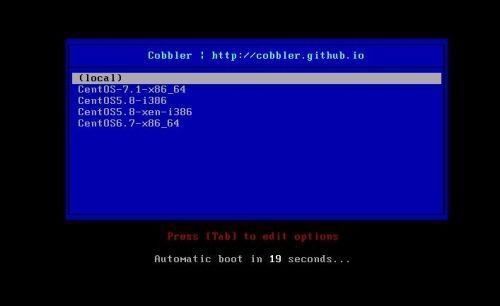
至此,Cobbler全自动批量安装部署Linux系统完成。


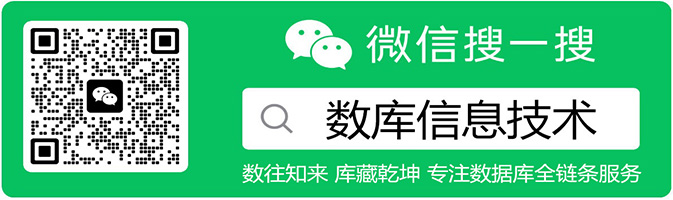
 Cobbler全自动批量安装部署Linux系统(C5.x,C6.x,C7.x)
Cobbler全自动批量安装部署Linux系统(C5.x,C6.x,C7.x)
