°²×°:
yum install -y docker-io
Æô¶¯£º
/etc/init.d/docker start
Õï¶ÏģʽÊÖ¶¯Æô¶¯£º
[root@node110 ~]# /usr/bin/docker -d
WARN[0000] You are running linux kernel version2.6.32-573.el6.x86_64, which might be unstable running docker. Please upgradeyour kernel to 3.10.0.
INFO[0000] Listening for HTTP on unix(/var/run/docker.sock)
INFO[0000] [graphdriver] using prior storage driver"devicemapper"
WARN[0000] Running modprobe bridge nf_nat failed withmessage: install /bin/true
install /sbin/modprobe --ignore-install bridge&& /sbin/sysctl -q -w net.bridge.bridge-nf-call-arptables=0net.bridge.bridge-nf-call-iptables=0 net.bridge.bridge-nf-call-ip6tables=0
install /bin/true
insmod/lib/modules/2.6.32-573.el6.x86_64/kernel/net/bridge/bridge.ko
, error: exit status 1
FATA[0000] Error starting daemon: Error initializingnetwork controller: Error creating default "bridge" network: packagenot installed
ËÑË÷centosµÄ¾µÏñ:
[root@node121 ~]# docker search centos
NAME DESCRIPTION STARS OFFICIAL AUTOMATED
centos The officialbuild of CentOS. 2960 [OK]
jdeathe/centos-ssh CentOS-6 6.8 x86_64 /CentOS-7 7.3.1611 x8... 52 [OK]
nimmis/java-centos This is docker images of CentOS 7 withdif... 20 [OK]
million12/centos-supervisor Base CentOS-7 with supervisordlauncher, h... 12
¹Ù·½µÄmirrors
¸öÈ˵Ämirrors
ÏÂÔØcentosµÄdocker¾µÏñ:
[root@node121 ~]# docker pull centos
latest: Pulling from centos
3690474eb5b4: Pull complete
0a444b299d5a: Pull complete
a04895de1996: Pull complete
d4350798c2ee: Pull complete
Digest:sha256:6e45de12a92ce6fcc0e3d0ffca8000833675f96679b3f1ecf71485c339826f27
Status: Downloaded newer image for centos:latest
²é¿´µ±Ç°ÏµÍ³´æÔڵľµÏñ£º
[root@node121 ~]# docker images
REPOSITORY TAG IMAGE ID CREATED VIRTUAL SIZE
centos latest d4350798c2ee 2 weeksago 191.8 MB
ɾ³ýÈÝÆ÷£º
#docker rm
#docker rm -f idÖµ
Æô¶¯ÈÝÆ÷£º
[root@node121 ~]# docker run centos /bin/echo 'HelloWorld' #Õâ¸öHello worldÃüÁîµÄÊä³öÊÇÓÉcentosÊä³öµÄ¶ø²»Êǵ±Ç°ÏµÍ³Êä³öµÄ
Hello World
#ϵͳdockerϵͳµÄ״̬
[root@node121 ~]# docker ps -a
CONTAINER ID IMAGE COMMAND CREATED STATUS PORTS NAMES
699f2ebc6a86 centos "/bin/echo 'Hello Wo 7seconds ago Exited (0) 5 secondsago jolly_franklin
½øÈëÈÝÆ÷ÖÐ(ÁíÒ»¸ödockerÔËÐеIJÙ×÷ϵͳ)£º
#docker run --name mydocker -it centos /bin/bash
ÓÃcentosµÄ¾µÏñ´´½¨Ò»¸öÈÝÆ÷£¬²¢ÔÚÕâ¸öÈÝÆ÷ÖÐÔËÐÐcentos²Ù×÷ϵͳ
²é¿´ÈÝÆ÷µÄIPµØÖ·£º
[root@462442d61745 /]# cat /etc/hosts
172.17.0.2 462442d61745
127.0.0.1 localhost
::1 localhostip6-localhost ip6-loopback
fe00::0 ip6-localnet
ff00::0 ip6-mcastprefix
ff02::1 ip6-allnodes
ff02::2 ip6-allrouters
docker»áÔËÐÐÖ¸¶¨µÄÓ¦Óýø³Ì£¬Èç¹ûÓ¦ÓóÌÐòÍ˳ö£¬ÔòdockerÒ²Í˳öÁË
Í˳ödockerÈÝÆ÷£º
#exit
Í˳öºó²é¿´dockerµÄÔËÐÐ״̬:
[root@node121 ~]# docker ps -a
CONTAINER ID IMAGE COMMAND CREATED STATUS PORTS NAMES
462442d61745 centos "/bin/bash" 10 minutes ago Exited (0) 8 seconds ago mydocker
699f2ebc6a86 centos "/bin/echo 'Hello Wo 12 minutes ago Exited (0) 12 minutes ago jolly_franklin
[root@node121 ~]# docker ps -l
CONTAINER ID IMAGE COMMAND CREATED STATUS PORTS NAMES
5df8eb0d89ad nginx "nginx -g'daemon of 11 minutes ago Up 8 minutes 80/tcp, 443/tcp mynginx
ÖØÐÂÆô¶¯Ò»ÏÂÒÑÍ˳öµÄÈÝÆ÷£º
[root@node121 ~]# docker start 462442d61745
462442d61745
Æô¶¯Ò»¸öÈÝÆ÷²¢ÔÚºǫ́ÔËÐÐ;
^C[root@node121 ~]# docker run -d --name mydocker1centos
bacfcede0569a7f748755b5f8fc978dd7d16b764ef522937ea958c38d0d2e460
#docker ps -a
Í£Ö¹Ò»¸öÒÑÔËÐеÄÈÝÆ÷£º
#docker stop c0b0e3sdfeefwf
½øÈëÒ»¸öÒÑÔËÐеÄÈÝÆ÷Àï:
·½·¨Ò»£º
#docker attach id
#docker -ps -l
·½·¨¶þ:
»ñÈ¡Ò»¸öÈÝÆ÷µÄPID
#docker inspect --format"{{.State.Pid}}" mynginx
32439
yum install util-linux
#nsenter --target 32439 --mount --uts --ipc --net --pid #½øÈëÈÝÆ÷µÄÁíÒ»ÖÖ·½·¨


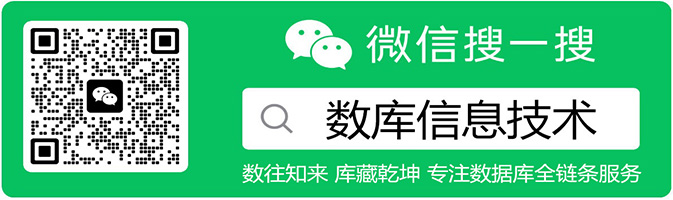
 Docker °²×°ÅäÖÃ
Docker °²×°ÅäÖÃ
