http://www.cnblogs.com/liaolongjun/p/5638740.html
http://www.awspack.com/os/linux/yum-install-tomcat/
在服务器跑Java程序的时候,经常用的Web服务器就是Tomcat,今天用yum命令试着安装了一下。
编译安装的时候需要安装JDK和Tomcat,而yum安装Tomcat直接把OpenJDK也给安装上了。
yum安装Tomcat
先查看一下yum安装时的Tomcat版本
1 2 3 4 5 6 7 8 9 10 11 12 13 14 15 16 17 18 19 20 | # yum info tomcat Loaded plugins: security Available Packages Name : tomcat Arch : noarch Version : 7.0.33 Release : 4.el6 Size : 86 k Repo : epel Summary : Apache Servlet/JSP Engine, RI for Servlet 3.0/JSP 2.2 API URL : http://tomcat.apache.org/ License : ASL 2.0 Description : Tomcat is the servlet container that is used in the official Reference : Implementation for the Java Servlet and JavaServer Pages technologies. : The Java Servlet and JavaServer Pages specifications are developed by : Sun under the Java Community Process. : : Tomcat is developed in an open and participatory environment and : released under the Apache Software License version 2.0. Tomcat is intended : to be a collaboration of the best-of-breed developers from around the world. |
Tomcat最新版本是2015/11/24发布的Tomcat8.0.29,而yum安装版本是2012/11/21发布的7.0.33(版本确实低了)。
安装Tomcat
yum -yinstall tomcat tomcat-webappstomcat-admin-webapps tomcat-docs-webapp tomcat-javadoc
安装Tomcat之后,查看安装的版本。
[root@node121 bin]# tomcatversion
Server version: Apache Tomcat/7.0.75
Server built: Feb 17 2017 20:18:45 UTC
Server number: 7.0.75.0
OS Name: Linux
OS Version: 2.6.32-573.el6.x86_64
Architecture: amd64
JVM Version: 1.6.0_35-b35
JVM Vendor: Sun Microsystems Inc.
安装Tomcat时直接把OpenJDK也安装了
在这里可以看到安装的JDK不是Oracle的JDK而是OpenJDK。
1 2 3 4 | # java -version openjdk version "1.8.0_65" OpenJDK Runtime Environment (build 1.8.0_65-b17) OpenJDK 64-Bit Server VM (build 25.65-b01, mixed mode) |
可以使用alternatives切换使用的Java版本。
1 2 3 4 5 6 7 8 | # alternatives --config java
There are 2 programs which provide 'java'.
Selection Command ----------------------------------------------- 1 /usr/lib/jvm/jre-1.5.0-gcj/bin/java *+ 2 /usr/lib/jvm/jre-1.8.0-openjdk.x86_64/bin/java |
yum安装后的tomcat目录说明:
配置文件目录:/etc/tomcat
安装程序主目录:/var/lib/tomcat/
在Centos使用yum安装后,Tomcat相关的目录都已采用符号链接到/usr/share/tomcat目录,包含webapps等,这很方便我们配置管理
[root@tomcattest tomcat6]# ll /usr/share/tomcat
drwxr-xr-x. 2 root root 4096 10月 1900:44 bin
lrwxrwxrwx. 1 root tomcat 12 10月 1900:44 conf ->/etc/tomcat6
lrwxrwxrwx. 1 root root 23 10月 1900:44 lib ->/usr/share/java/tomcat6
lrwxrwxrwx. 1 root root 16 10月 1900:44 logs ->/var/log/tomcat6
lrwxrwxrwx. 1 root root 23 10月 1900:44 temp ->/var/cache/tomcat6/temp
lrwxrwxrwx. 1 root root 24 10月 1900:44 webapps ->/var/lib/tomcat6/webapps
lrwxrwxrwx. 1 root root 23 10月 1900:44 work ->/var/cache/tomcat6/work
修改端口8080为80:
需80端口未被占用,可以使用netstat-nat查看80端口是否在使用。
a)修改vi /etc/tomcat/server.xml文件的如下字段中的8080为80
<Connector port="8080"protocol="HTTP/1.1"
connectionTimeout="20000"
redirectPort="8443" />
b)由于在Centos6中,系统不允许tomcat用户使用1024以下的端口,因此还需修改vi /etc/tomcat6/tomcat6.conf
找到CONNECTOR_PORT="8080"并注释掉,新增如下两行:
TOMCAT_USER="root"
CONNECTOR_PORT="80"
注:这样做的安全性有待验证
c)检查防火墙状态 /etc/init.d/iptablesstatus
关闭防火墙 /etc/init.d/iptables stop
d)使用命令service tomcat6 restart 重启tomcat服务。以后访问页面就可以只需要输入IP或者主机名即可,而不再需要加端口号。
这大概就是安装配置tomcat的基本过程了,当然在访问的过程也会遇到问题,比如,localhost(端口)访问页面显示空白;或者本地能访问其他客服端不能访问tomcat等,有时间再讨论遇到的问题!
使用Tomcat管理页面
访问Tomcat管理页面(http://localhost:8080/manager/html)需要安装tomcat-admin-webapps和修改tomcat-users.xml文件。
安装tomcat-admin-webapps
1 | # yum install tomcat-admin-webapps |
修改tomcat-users.xml文件
修改tomcat-users.xml文件(默认安装目录是/etc/tomcat),添加46-48行的内容。
/etc/tomcat/tomcat-users.xml
1 2 3 4 5 6 7 8 9 10 11 12 13 14 15 16 17 18 19 20 21 22 23 24 25 26 27 28 29 30 31 32 33 34 35 36 37 38 39 40 41 42 43 44 45 46 47 48 49 | <?xml version='1.0' encoding='utf-8'?> <!-- Licensed to the Apache Software Foundation (ASF) under one or more contributor license agreements. See the NOTICE file distributed with this work for additional information regarding copyright ownership. The ASF licenses this file to You under the Apache License, Version 2.0 (the "License"); you may not use this file except in compliance with the License. You may obtain a copy of the License at
http://www.apache.org/licenses/LICENSE-2.0
Unless required by applicable law or agreed to in writing, software distributed under the License is distributed on an "AS IS" BASIS, WITHOUT WARRANTIES OR CONDITIONS OF ANY KIND, either express or implied. See the License for the specific language governing permissions and limitations under the License. --> <tomcat-users> <!-- NOTE: By default, no user is included in the "manager-gui" role required to operate the "/manager/html" web application. If you wish to use this app, you must define such a user - the username and password are arbitrary. --> <!-- NOTE: The sample user and role entries below are wrapped in a comment and thus are ignored when reading this file. Do not forget to remove <!....> that surrounds them. --> <!-- <role rolename="tomcat"/> <role rolename="role1"/> <user username="tomcat" password="tomcat" roles="tomcat"/> <user username="both" password="tomcat" roles="tomcat,role1"/> <user username="role1" password="tomcat" roles="role1"/> -->
<!-- <role rolename="admin"/> --> <!-- <role rolename="admin-gui"/> --> <!-- <role rolename="admin-script"/> --> <!-- <role rolename="manager"/> --> <!-- <role rolename="manager-gui"/> --> <!-- <role rolename="manager-script"/> --> <!-- <role rolename="manager-jmx"/> --> <!-- <role rolename="manager-status"/> --> <!-- <user name="admin" password="adminadmin" roles="admin,manager,admin-gui,admin-script,manager-gui,manager-script,manager-jmx,manager-status" /> --> <role rolename="admin-gui"/> <role rolename="manager-gui"/> <user username="tomcat" password="tomcat" roles="admin-gui,manager-gui"/> </tomcat-users> |
访问Tomcat管理页面
访问http://localhost:8080/manager/html,并输入48行里设定的username和password,就可以了。
JVM内存池:
JVM
Free memory: 13.80 MB Total memory:24.61 MB Max memory: 235.87 MB
Memory Pool Type Initial Total Maximum Used
Eden Space Heap memory 2.00 MB 6.87 MB 65.06MB 1.15 MB (1%)
Survivor Space Heap memory 0.25MB 0.81 MB 8.12 MB 0.00 MB (0%)
Tenured Gen Heap memory 5.12 MB 16.92 MB 162.68MB 9.65 MB (5%)
Code Cache Non-heap memory 2.43MB 2.43 MB 48.00 MB 1.76 MB (3%)
Perm Gen Non-heap memory 20.75 MB 22.81 MB 166.00MB 22.51 MB (13%)
Eden:伊甸园区(新的进程)
Survivor 存活区
Tenured 老年区
Code 代码缓存区

Manager app: webapp管理工具
host manager: virtualhosts 管理工具


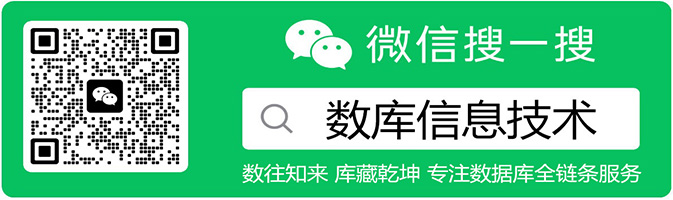
 yum安装tomcat
yum安装tomcat
