MySQL 5.6.29源码编译安装记录
一、安装环境
1. 操作系统:CentOS 6.7 x86_64
# yum install make cmake gcc gcc-c++ gcc-g77 flex bison file libtool libtool-libs autoconf kernel-devel patch wget libjpeg libjpeg-devel libpng libpng-devel libpng10 libpng10-devel gd gd-devel libxml2 libxml2-devel zlib zlib-devel glib2 glib2-devel unzip tar bzip2 bzip2-devel libevent libevent-devel ncurses ncurses-devel curl curl-devel e2fsprogs e2fsprogs-devel krb5 krb5-devel libidn libidn-devel openssl openssl-devel vim-minimal gettext gettext-devel ncurses-devel gmp-devel pspell-devel unzip libcap diffutils net-tools libc-client-devel psmisc libXpm-devel git-core c-ares-devel perl
2. cmake采用yum方式已安装,不需要再安装。
3. MySQL版本:mysql-5.6.29.tar.gz
4. 同样安装方式也适用于mysql-5.5.x.tar.gz
二、安装mysql-5.6.29.tar.gz
1. 下载编译版本mysql安装
tar zxvf mysql-5.6.29.tar.gz
cd mysql-5.6.29
patch -p1 < ../mysql-openssl.patch
cmake -DCMAKE_INSTALL_PREFIX=/usr/local/mysql -DMYSQL_DATADIR=/usr/local/mysql/data -DSYSCONFDIR=/etc -DMYSQL_UNIX_ADDR=/tmp/mysql.sock -DEXTRA_CHARSETS=gbk,gb2312,utf8,ascii -DDEFAULT_CHARSET=utf8 -DDEFAULT_COLLATION=utf8_general_ci -DWITH_READLINE=1 -DWITH_SSL=system -DWITH_ZLIB=system -DWITH_EMBEDDED_SERVER=1 -DENABLED_LOCAL_INFILE=1 -DWITH_INNOBASE_STORAGE_ENGINE=1 -DWITH_FEDERATED_STORAGE_ENGINE=1 -DWITH_ARCHIVE_STORAGE_ENGINE=1 -DWITH_BLACKHOLE_STORAGE_ENGINE=1 -DWITH_PARTITION_STORAGE_ENGINE=1 -DWITH_PERFSCHEMA_STORAGE_ENGINE=1 -DWITH_FAST_MUTEXES=1 -DWITH_DEBUG=0
make && make install
注:重新编驻译采用如下方式,ssl方式不需要采用,可以删除掉相关参数。
make clean
rm -f CMakeCache.txt
2. 准备mysql用户
groupadd mysql
useradd -g mysql -M -s /sbin/nologin mysql
3. 初始化mysql,数据库位置采用默认位置
chown -R mysql:mysql /usr/local/mysql
/usr/local/mysql/scripts/mysql_install_db --user=mysql --basedir=/usr/local/mysql --datadir=/usr/local/mysql/data
4. mysql服务配置
cd /usr/local/mysql
cp support-files/my-medium.cnf /etc/my.cnf
cp support-files/mysql.server /etc/rc.d/init.d/mysqld
chkconfig --add mysqld
chkconfig mysqld on
5. 配置Mysql命令链接
ln -sf /usr/local/mysql/bin/mysql /usr/bin/mysql
ln -sf /usr/local/mysql/bin/mysqldump /usr/bin/mysqldump
ln -sf /usr/local/mysql/bin/myisamchk /usr/bin/myisamchk
ln -sf /usr/local/mysql/bin/mysqld_safe /usr/bin/mysqld_safe
或通过加入环境变量中解决。
# vi /etc/profile
export PATH=/usr/local/mysql/bin/:$PATH
# source /etc/profile
6. 配置其它
ln -sv /usr/local/mysql/include /usr/include/mysql
echo '/usr/local/mysql/lib' > /etc/ld.so.conf.d/mysql.conf
ldconfig
7. Mysql配置文件
vi /etc/my.cnf
[client]
port = 3306
socket = /tmp/mysql.sock
# The MySQL server
[mysqld]
port = 3306
socket = /tmp/mysql.sock
datadir = /usr/local/mysql/data
skip-external-locking
max_connections = 1000
key_buffer_size = 16M
max_allowed_packet = 1M
table_open_cache = 64
sort_buffer_size = 512K
net_buffer_length = 8K
read_buffer_size = 256K
read_rnd_buffer_size = 512K
myisam_sort_buffer_size = 8M
#skip-networking
log-bin=mysql-bin
binlog_format=mixed
server-id = 1
innodb_data_home_dir = /usr/local/mysql/data
innodb_data_file_path = ibdata1:10M:autoextend
innodb_log_group_home_dir = /usr/local/mysql/data
innodb_buffer_pool_size = 16M
innodb_additional_mem_pool_size = 2M
innodb_log_file_size = 5M
innodb_log_buffer_size = 8M
innodb_flush_log_at_trx_commit = 1
innodb_lock_wait_timeout = 50
[mysqldump]
quick
max_allowed_packet = 16M
[mysql]
no-auto-rehash
[myisamchk]
key_buffer_size = 20M
sort_buffer_size = 20M
read_buffer = 2M
write_buffer = 2M
[mysqlhotcopy]
interactive-timeout
expire_logs_days = 10
8. 启动mysql
service mysqld start
9. 修改管理员密码并测试
# /usr/local/mysql/bin/mysqladmin -u root password 'admin' #设置管理员密码
# /usr/local/mysql/bin/mysql -u root -p #测试密码输入
10. 配置mysql帐号安全
[root@test ~]# /usr/local/mysql/bin/mysql_secure_installation
NOTE: RUNNING ALL PARTS OF THIS SCRIPT IS RECOMMENDED FOR ALL MySQL
SERVERS IN PRODUCTION USE! PLEASE READ EACH STEP CAREFULLY!
In order to log into MySQL to secure it, we'll need the current
password for the root user. If you've just installed MySQL, and
you haven't set the root password yet, the password will be blank,
so you should just press enter here.
Enter current password for root (enter for none):
OK, successfully used password, moving on...
Setting the root password ensures that nobody can log into the MySQL
root user without the proper authorisation.
You already have a root password set, so you can safely answer 'n'.
Change the root password? [Y/n] n
... skipping.
By default, a MySQL installation has an anonymous user, allowing anyone
to log into MySQL without having to have a user account created for
them. This is intended only for testing, and to make the installation
go a bit smoother. You should remove them before moving into a
production environment.
Remove anonymous users? [Y/n] y
... Success!
Normally, root should only be allowed to connect from 'localhost'. This
ensures that someone cannot guess at the root password from the network.
Disallow root login remotely? [Y/n] n
... skipping.
By default, MySQL comes with a database named 'test' that anyone can
access. This is also intended only for testing, and should be removed
before moving into a production environment.
Remove test database and access to it? [Y/n] y
- Dropping test database...
... Success!
- Removing privileges on test database...
... Success!
Reloading the privilege tables will ensure that all changes made so far
will take effect immediately.
Reload privilege tables now? [Y/n] y
... Success!
All done! If you've completed all of the above steps, your MySQL
installation should now be secure.
Thanks for using MySQL!
Cleaning up...
登录测试:
[root@test data]# mysql -uroot -p
Enter password:
Welcome to the MySQL monitor. Commands end with ; or \g.
Your MySQL connection id is 9
Server version: 5.6.29-log Source distribution
Copyright (c) 2000, 2016, Oracle and/or its affiliates. All rights reserved.
Oracle is a registered trademark of Oracle Corporation and/or its
affiliates. Other names may be trademarks of their respective
owners.
Type 'help;' or '\h' for help. Type '\c' to clear the current input statement.
mysql> \s
--------------
mysql Ver 14.14 Distrib 5.6.29, for Linux (x86_64) using EditLine wrapper
Connection id: 9
Current database:
Current user: root@localhost
SSL: Not in use
Current pager: stdout
Using outfile: ''
Using delimiter: ;
Server version: 5.6.29-log Source distribution
Protocol version: 10
Connection: Localhost via UNIX socket
Server characterset: utf8
Db characterset: utf8
Client characterset: utf8
Conn. characterset: utf8
UNIX socket: /tmp/mysql.sock
Uptime: 9 min 36 sec
Threads: 1 Questions: 29 Slow queries: 0 Opens: 71 Flush tables: 1 Open tables: 64 Queries per second avg: 0.050
--------------
mysql>
安装完毕。


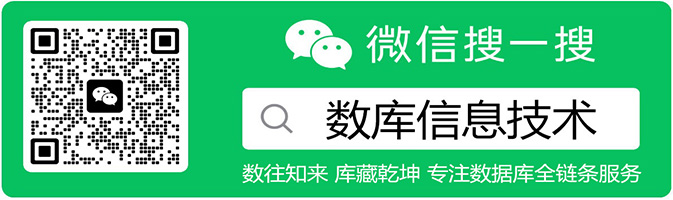
 MySQL 5.6.29源码编译安装记录
MySQL 5.6.29源码编译安装记录
